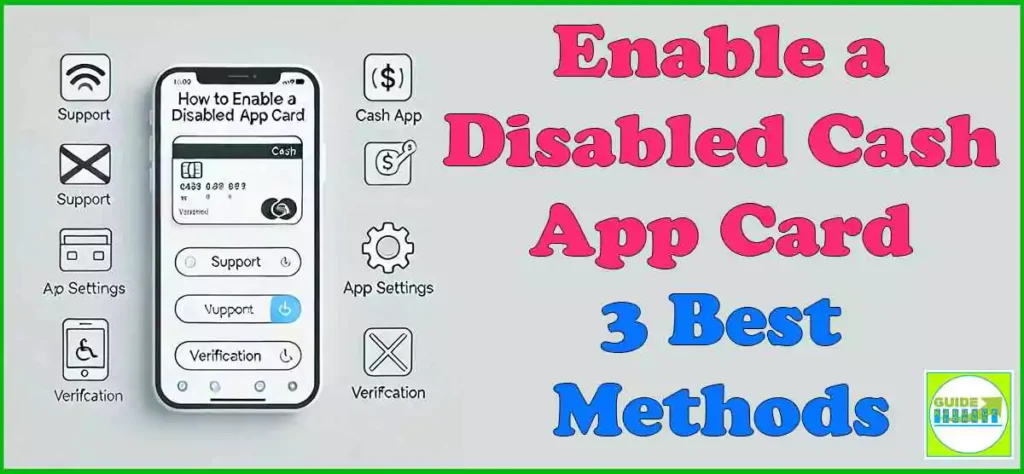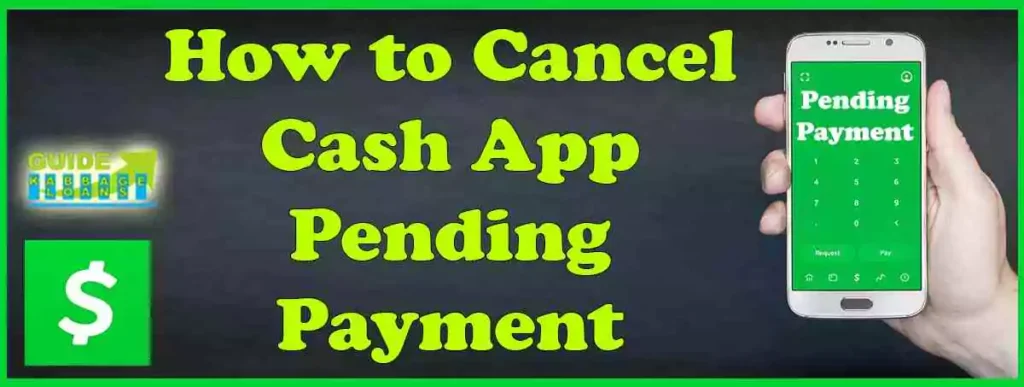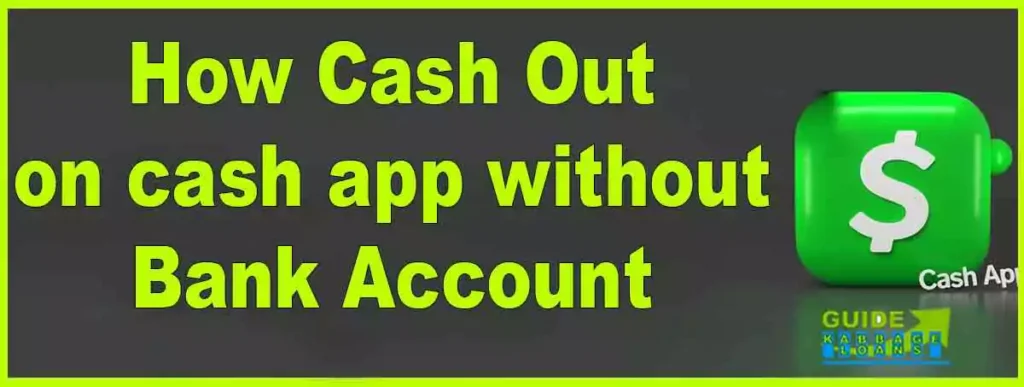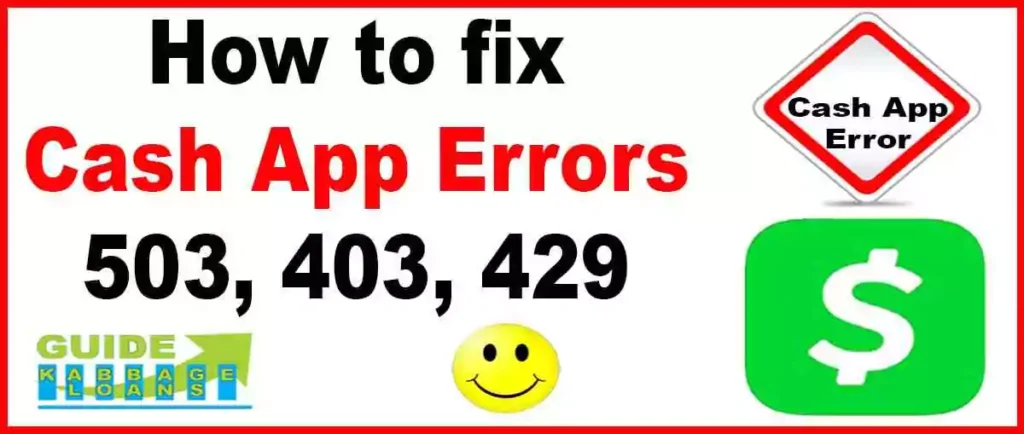Last updated on July 4th, 2024 at 07:32 pm
When your Cash App Card gets disabled, it can be a major inconvenience. Fortunately, reactivating it is straightforward with the right guidance. This article will walk you through why your card might get disabled and provide three simple methods to enable a disabled Cash App Card, helping you get your card up and running quickly.
Cash App Card Disabled Meaning
When your Cash App card is disabled, it means the card is temporarily deactivated and cannot be used for transactions. This can happen due to several reasons such as security issues or violations of Cash App’s terms of service.
Problems Faced When Cash App Card is Disabled:
- Inability to Make Purchases: You cannot use the card for any online or in-store transactions.
- No Cash Withdrawals: You won’t be able to withdraw cash from ATMs using your Cash App card.
- Payment Failures: Any attempts to use the card will fail until it is re-enabled.
In essence, a disabled Cash App card is temporarily blocked from all financial activities to protect your account from potential misuse or due to other compliance reasons.
Why Does a Cash App Card Get Disabled?
Cash App cards can be disabled for several reasons. The most common reasons include security measures to protect your account, user-initiated actions, or issues related to card usage.
Common Reasons Why Cash App Card Gets Disabled
- Not Activate Your Card: If you have received your Cash App card and you have not activated it for a long time, then you may face the problem of Cash App card disabled
- Suspicious Activity: If Cash App detects unusual activity, it may disable your card to prevent fraud.
- Incorrect PIN Entries: Multiple incorrect PIN entries can trigger a security lock.
- Lost or Stolen Reports: Reporting your card as lost or stolen will disable it to prevent unauthorized use.
- Expired Card: Cards that reach their expiration date are automatically disabled.
How Can We Disable Our Cash App Card Ourselves if Needed?
If you want to disable your Cash App card yourself, you can follow these simple steps:
- Open Cash App:
- Launch the Cash App on your mobile device.
- Navigate to Cash App Card:
- At the bottom of the screen, you will see a Cash App Card icon. Tap on it.
- Access Card Settings:
- Once you tap the card icon, you will be taken to a page displaying your Cash App card and some important details. Scroll down a bit to find the “Lock Card” option.
- Disable the Card:
- Next to the “Lock Card” option, there is a toggle button. Turn this button on to disable your card. (As shown image below)
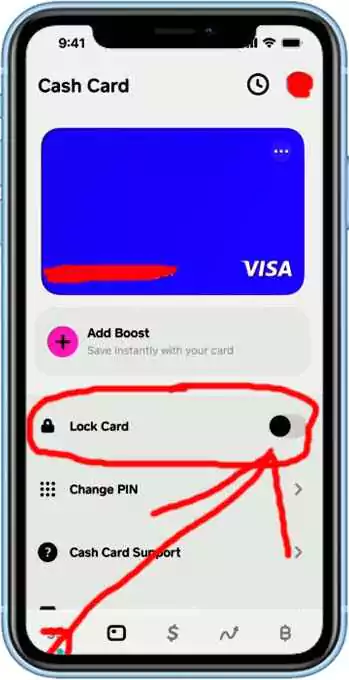
By following these steps, your Cash App card will be disabled and not usable for any transactions. If you want to re-enable your Cash App card, go back to the same “Lock Card” option and turn the toggle button off. This will unlock your Cash App card again.
This process allows you to easily disable and enable your Cash App card as needed for security or other reasons.
If We Disable Cash App Card Can We Still Receive Money?
Yes, even if your Cash App Card is disabled, you can still receive money into your Cash App account. Disabling the card only affects its ability to be used for transactions and withdrawals, not the overall functionality of your Cash App account.
How to Check If Your Cash App Card is Disabled
There are several ways to determine if your Cash App card is disabled:
Text Message Notification:
When your Cash App card is disabled, you typically receive a text message on your phone with detailed information about the disablement.
Payment Failure:
If you try to make a payment using your Cash App card and the transaction fails, or is pending. It could be a sign that your card is disabled. The app may show a technical issue or error message.
App Notification:
Open the Cash App on your mobile device. If your card is disabled, you will see a notification or message indicating “Cash App Card Locked” or “Cash App Card Deactivated” within the app.
By checking these indicators, you can quickly determine if your Cash App card is disabled.
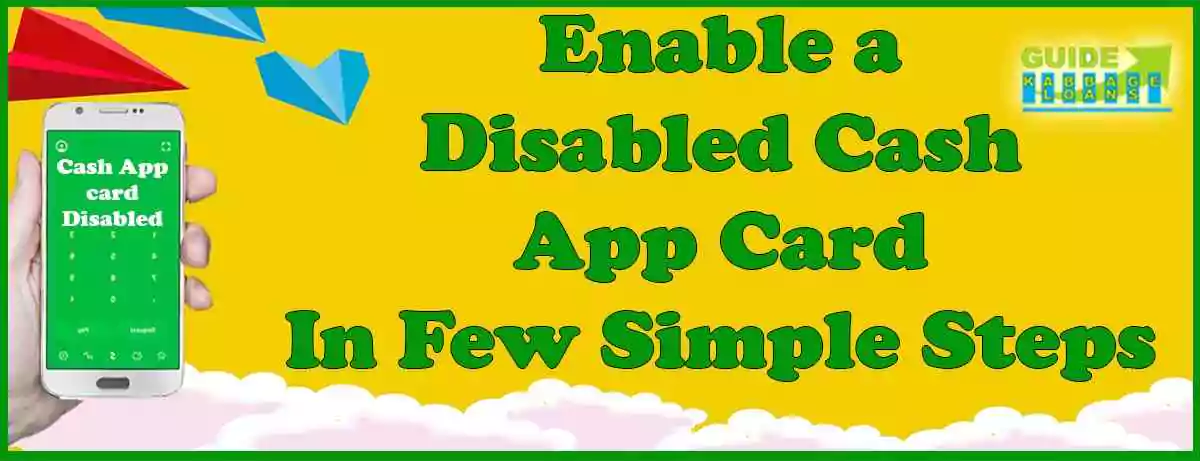
How to Enable a Disabled Cash App Card?
If your Cash App card is disabled, you can re-enable it by following these methods. Each method includes a brief introduction followed by step-by-step instructions.
Method 1: App Settings – Clear Cache, Force Stop, Reinstall with Updates
If your Cash App card is disabled due to app issues, this method involves adjusting your app settings to clear any temporary problems.
Step 1: Open App Settings
- Go to the settings menu on your mobile device.
- Find and select the “Apps” or “Applications” section.
Step 2: Clear Cache
- Locate and tap on “Cash App” in the list of installed applications.
- Select “Storage” and then tap on “Clear Cache” to remove any temporary files that might be causing issues.
- Delete all Cash App history.
Step 3: Force Stop
- After clearing the cache, go back to the previous screen and tap on “Force Stop” to close the app completely.
Step 4: Reinstall with Updates
- Uninstall the Cash App from your device.
- Go to the Google Play Store (for Android) or the App Store (for iOS) and reinstall the latest version of Cash App.
- Open the newly installed app and log in with your credentials. Check if your card is now enabled.
Method 2: Activate Your Cash App Card
If your Cash App card is disabled, you may need to activate it. This method involves reactivating your card through the app.
Step 1: Open Cash App
- Launch the Cash App on your mobile device.
Step 2: Access Card Activation
- Tap the card icon at the bottom of the screen to go to the card section.
- If you have a new Cash App card, there will be an option to activate it.
Step 3: Activate Card
- Follow the on-screen instructions to activate your card. This usually involves scanning the QR code on the card or entering the CVV code and expiration date.
Step 4: Verification
- You may be asked to verify your identity during the activation process. Ensure you have your government-issued ID handy for this step.
Step 5: Use Your Card
- Once activated, your Cash App card should be ready for use. Ensure it is enabled in the app settings if it was previously disabled.
Method 3: Verify Your Identity
If your Cash App card is disabled due to security reasons, you may need to verify your identity. This method involves contacting support and providing necessary verification documents.
Step 1: Contact Cash App Support
- Twitter: Tweet at @CashApp or @CashSupport for help.
- Facebook: Send a message through Cash App’s official Facebook page.
- In-App Support: Use the Cash App to send an email to support.
Step 2: Visit the Cash App Help Page
- Go to Cash App Help and fill out the support form.
- Sign in with your Cash App mobile number and provide the necessary details about your issue.
Step 3: Provide Additional Verification
- Government ID: Upload a photo of your government-issued ID if requested.
- Direct Deposit Statements: Provide photos of direct deposit statements from your employer if needed.
Following these steps should help you re-enable your Cash App card. For further assistance, you can visit the Cash App Help page.
Cash App Card Disabled New Account
If you create a new Cash App account, your old Cash App Card will not transfer over. You will need to order a new Cash App Card for the new account. Ensure your new account is fully verified to avoid any issues with card activation.
Apart from this, if you have a new Cash App account and you ordered the Cash App card in a hurry. Even after the Cash App card arrives, if you do not activate it for a long time, then your Cash App card becomes disabled despite having a new Cash App account. In case of such a problem, you should directly contact customer care
Cash App Card Disabled Won’t Enable
If your Cash App card is disabled and won’t re-enable, it can be quite frustrating. Here’s a detailed look into why this happens and how to resolve it.
Reasons for a Disabled Card
Your Cash App card might be disabled due to suspicious activity, security measures, or identity verification issues. Sometimes, issues with direct deposits or multiple incorrect PIN entries can also cause the card to be disabled.
Steps to Resolve
- Contact Cash App Support: Reach out to Cash App support via Twitter (@CashApp or @CashSupport), Facebook, or in-app email. Visit the Cash App Help page and fill out the support form.
- Provide Necessary Documentation: Cash App might require you to upload a photo of your government-issued ID for verification. Follow the secure upload link provided by support to complete this step.
- Clear Cache and Reinstall App: Go to your device settings, find Cash App, and clear the cache. Uninstall the Cash App and reinstall it from the Google Play Store or App Store. Ensure you have the latest version installed.
Conclusion
Reactivating a disabled Cash App Card is straightforward if you follow the right steps. Whether your card was disabled due to security issues, expired, or other reasons, our guide offers three effective methods to get it back in working order. Remember, you can still receive money even if your card is disabled. For any persistent issues, contacting Cash App support and providing the necessary verification documents is crucial.
FAQs
How do I reactivate my Cash App card?
Reactivate through the app, contact support, or verify your identity.
How can I enable my Cash App card?
Follow the reactivation steps in the app or contact support if necessary.
How do I disable a Cash App card?
Go to the card section in the app and toggle the switch to disable it.
What happens if I temporarily disable my Cash App card?
You cannot make transactions with the card, but you can still receive money into your Cash App account.
Thanks for your visit.
(How to Enable a Disabled Cash App Card?)
Disclaimer: The information provided in this article is for educational purposes only. Cash App policies and procedures may change, so please consult the official Cash App support for the most up-to-date information. We are not affiliated with Cash App and do not take responsibility for any actions taken based on this article.