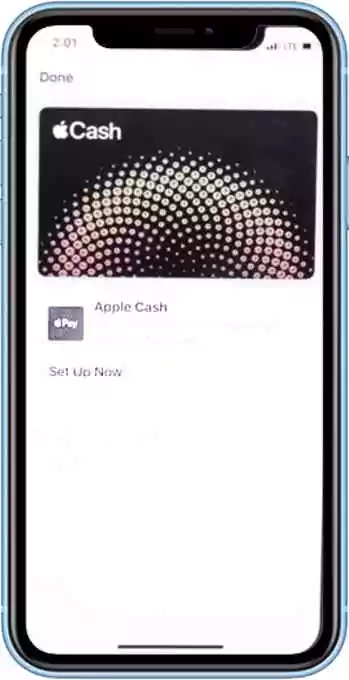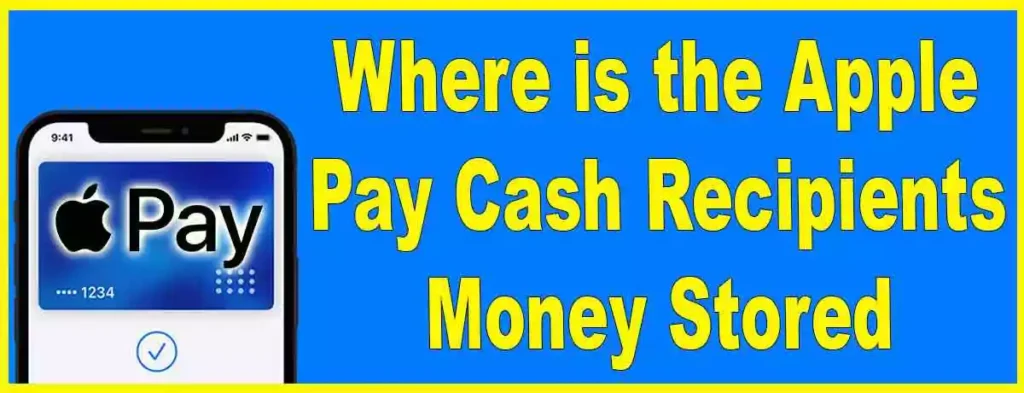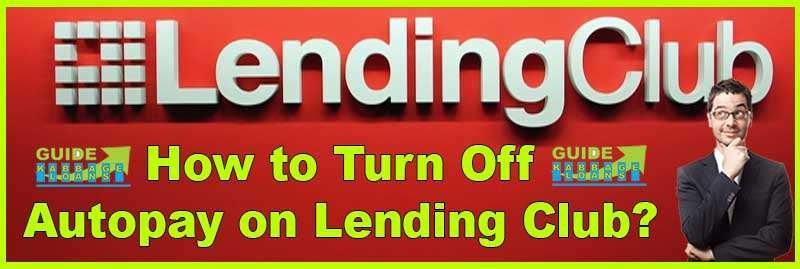Receiving money through Apple Cash is straightforward. Here’s a step-by-step guide to help you get started:
Set Up Your Apple Cash Account:
- Ensure you have a compatible device with the latest iOS, iPadOS, watchOS, or VisionOS.
- Use two-factor authentication with your Apple ID and sign in to iCloud and iMessage with the same Apple ID on all your devices.
Accept Payments:
- Automatic Acceptance: Once set up, payments are automatically accepted and added to your Apple Cash balance. You may need to verify your identity initially.
- Manual Acceptance: If you prefer to accept payments manually, go to the Wallet app on your iPhone. Tap your Apple Cash card, then tap the More button and select either “Automatically Accept Payments” or “Manually Accept Payments.” With manual acceptance, you’ll need to accept each payment within 7 days. You’ll see an “Accept” button in the message when someone sends you money
View and Manage Payments:
- Open the Wallet app on your iPhone, tap on your Apple Cash card, and check the “Latest Transactions” section. Here, you can view received payments, and if needed, reject a payment by tapping on it and selecting “Reject Payment.”
Respond to Payment Requests:
- If someone requests money from you, you can respond directly through the Messages app. Open the request, review the amount, and confirm or adjust it before sending your payment.
By following these steps, you can easily manage and receive money using Apple Cash, making transactions quick and convenient.
(( Reference: For more information, you can visit Apple Pay’s official website. ))
Where is the Apple Pay Cash recipient’s money stored?
When funds are sent to you through Apple Pay Cash, they are systematically and securely stored on your Cash Card. This dedicated card, known as the “Apple Pay Cash card,” resides within the Wallet app. For those under 18 years old, there is also an option to set up Apple Cash for family members by following the steps outlined in the Apple Cash Family setup process.
This virtual card serves as the repository for money received through Apple Pay Cash transactions. Nestled within the Wallet app, the Apple Pay Cash card offers versatile functionality. Users can employ the funds stored on this virtual card to make purchases in physical stores, within applications, and on online platforms.
Usage and Transfer Options: Users have the flexibility to use the funds on the Apple Pay Cash card for in-store purchases, online transactions, and within apps. Additionally, they can transfer the money to their linked bank account if they prefer accessing the funds through traditional banking channels.
Is it Safe to Receive Money Through Apple Pay Cash?
Yes, receiving money through Apple Pay Cash is generally very safe. Apple Pay Cash uses advanced security measures to ensure your transactions and personal information are well protected.
Here’s why it’s safe:
- Secure Transactions: When you receive money via Apple Pay Cash, the funds are added to your Apple Cash card. This card can be used to make purchases or transfer money using Apple Pay. All transactions are encrypted and processed through secure servers.
- Privacy Protection: Apple doesn’t store your actual credit or debit card numbers. Instead, it uses a Device Account Number and a dynamic security code unique to each transaction. This means your card details are never shared with merchants or stored on Apple’s servers.
- Identity Verification: To use Apple Cash, you might need to verify your identity with Apple’s partner bank, Green Dot Bank. This process is designed to prevent fraud and comply with financial regulations, ensuring that your personal information is securely handled.
- Data Encryption: Any data shared with Apple or Green Dot Bank is encrypted and protected. Apple does not have access to the full details of your transactions or personal data; this information is handled separately by the financial institutions involved.
- Fraud Prevention: Apple and Green Dot Bank work together to monitor for suspicious activity and prevent fraud. Your data is used solely for these purposes and is not linked to you unless necessary for further investigation.
(( Reference: For more details on Apple Pay Cash security features, you can visit the official Apple Pay website ))
How to Use Apple Cash in Stores Without a Physical Card?
If you want to use Apple Cash at a store but don’t have a physical card, here’s how you can still make your payment:
- Set Up Apple Cash: Make sure your Apple Cash is ready to use. Open the Wallet app on your iPhone and follow the setup instructions if you haven’t done this already.
- Use Apple Pay: When you’re at a store that accepts Apple Pay, you don’t need a physical card. Simply use your iPhone to pay. Hold your iPhone near the payment terminal, and authenticate the payment using Face ID, Touch ID, or your passcode.
- Handling PIN Requests: Generally, you don’t need a PIN for Apple Cash payments. However, some payment terminals might ask for a four-digit code. If this happens, you can find your PIN by opening the Wallet app, selecting your Apple Cash card, and tapping “Card Details.”
- Use Virtual Card Information for Online Purchases: If you need to make a purchase online or in an app that doesn’t support Apple Pay, you can use your Apple Cash card’s virtual number. In the Wallet app, select your Apple Cash card, tap the More button, and choose “Card Number.” Here, you will find your card number, expiration date, and security code to use for online transactions.
By following these steps, you can easily use Apple Cash for in-store and online purchases, even if you don’t have a physical card.
Conclusion.
Receiving money through Apple Pay Cash is a secure and convenient process, Whether it is received from the Cash app to Apple Pay or from anywhere else, with the virtual Apple Pay Cash card serving as the storage for the received funds. Users can enjoy the flexibility of using these funds for various transactions or transferring them to their bank accounts.
Faq’s